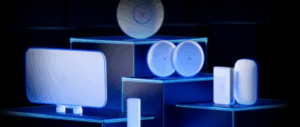How to Use a Cisco Phone System: A Beginner’s Step-by-Step Guide
Setting up and using a Cisco phone system may seem daunting at first, especially if you’re new to IP telephony. This comprehensive Cisco IP phone guide is designed for beginners who want to learn how to use, configure, and manage their Cisco phone system efficiently. Whether you’re an office worker, IT administrator, or business owner, this step-by-step tutorial will help you make the most of your Cisco IP phone investment.
What Is a Cisco IP Phone System?
A Cisco IP phone system leverages Voice over IP (VoIP) technology to route calls through a network, replacing the need for traditional analogue phone lines. These phones connect directly to your Cisco switches or other network equipment via an Ethernet port, using your organisation’s IP infrastructure to place and receive calls.
By using IP telephony, Cisco phones offer a range of features like conference calling, call transfers, voicemail, and integration with company directories, making communication more efficient.
Benefits of Using Cisco Phones
- Cost-effective communication: Save on long-distance and internal calls.
- Scalability: Add new devices or users without major hardware changes.
- Advanced features: Enjoy voicemail, call forwarding, conferencing, and more.
- Easy integration: Compatible with existing network infrastructure.
- Centralised management: Configure settings and manage Cisco IP phones from a central server or portal.
Step-by-Step Cisco Phone Guide for Beginners
This section of the guide will walk you through the basics of using a Cisco IP phone, from physical setup to making your first call.
1. Setting Up Your Cisco IP Phone
Connect the Hardware
- Connect the handset to the phone using the coiled cord.
- Connect the network cable from the network jack on the wall to the Switch or Cisco switch.
- Plug the other end of the Ethernet cable into the network port on the back of the Cisco IP phone.
- (Optional) If you’re connecting a PC, use the PC port on the Cisco phone to link your PC to the network.
- If your network supports Power over Ethernet (PoE), the phone will power on automatically. If not, plug in the AC adapter.
Once connected, the Cisco IP phone will automatically start its initialisation sequence.
2. Understanding the Cisco IP Phone Display and Buttons
Main Components
- Line button: Displays your extension or phone number and indicates line status.
- Soft keys: Contextual buttons that change depending on what’s shown on the display.
- Speaker button: Toggle the speaker on or off.
- Mute button: Mute your microphone during a call.
- Headset button: Toggle the handset or headset.
- Volume button: Adjust ring, speaker, or handset volume.
- Navigation and Select keys: Scroll through menus and directory options.
- Settings button: Provides access to phone settings like ringtones, brightness, and network status.
3. Basic Calling Features
Making a Call
- Lift the handset or press the Speaker button.
- Dial the desired phone number.
- Press the Call soft key or wait for the call to connect automatically.
Answering a Call
- Lift the handset, press the Speaker or Headset button, or use the Answer soft key.
Transferring a Call
- During a call, press the Transfer soft key.
- Dial the recipient’s extension or phone number.
- When the recipient answers, announce the call if needed.
- Press the Transfer soft key again to complete the transfer.
Holding and Resuming a Call
- Press the Hold soft key to place a call on hold.
- Press Resume to reconnect.
Conference Call
- While on a call, press the Conference soft key.
- Dial the number of the participant.
- Once connected, press Conference again.
- Repeat to add more participants.
4. Voicemail Setup and Access
Initial Setup
- Press the Messages button.
- Follow the voice prompts to configure your voicemail.
- You may need to enter a PIN or create a new one.
Retrieving Voicemail
- Press the Messages button.
- Enter your voicemail PIN.
- Follow prompts to listen, save, delete, or forward messages.
5. Configuring Cisco IP Phones
Configuration may be done via phone interface or central server (usually handled by the system administrator). However, you can manage certain settings directly on the device.
Network Configuration (Manual IP Assignment)
- Press the Settings button.
- Navigate to Network Configuration.
- Select IP Address and enter your static IP if required.
- Save and exit.
Note: Most phones will automatically get an IP address via DHCP.
VLAN Configuration
To segregate voice traffic, Cisco phones support VLANs.
- Assign the correct voice VLAN on the switch port.
- The phone will tag voice packets accordingly.
Example Cisco Switch Command:
switchport mode access switchport access vlan 10 switchport voice vlan 20
This command defines a data VLAN (10) and a voice VLAN (20) for a Cisco switch port.
6. Using the Directory
- Press the Directory button.
- Choose between Missed Calls, Received Calls, Placed Calls, or Corporate Directory.
- Scroll using the navigation keys.
- Press Dial to initiate the call.
7. Updating the Phone’s Firmware
Firmware updates usually occur automatically via the server, but you can also trigger updates manually:
- Access the web GUI via the IP address of the Cisco phone.
- Navigate to the Administration or Upgrade tab.
- Upload new firmware and reboot.
This step is often handled by IT.
8. Troubleshooting Tips
No Dial Tone
- Check the network connection.
- Ensure the switch port is active.
- Restart the phone.
IP Address Not Assigned
- Verify DHCP server is active.
- Try manual IP configuration.
- Check switch VLAN assignments.
Call Drops
- Confirm voice VLAN is correctly configured.
- Check network for packet loss or jitter.
Advanced Cisco Phone Configuration
SIP Protocol Setup
If you’re using SIP-based VoIP, you’ll need to configure SIP credentials:
- Username: Usually your phone number or extension.
- Password: Provided by your VoIP provider.
- SIP Server: Address of your VoIP service.
Access this via the phone’s web GUI or provisioning system.
Command Line Interface (CLI) Configuration
For advanced users or system administrators, you may access Cisco switches via CLI.
Example VLAN Command:
configure terminal interface FastEthernet0/1 switchport mode access switchport access vlan 10 switchport voice vlan 20 exit
This command helps assign VLANs and manage voice vs. data traffic.
Summary: Cisco Phone System Guide
Using a Cisco phone system doesn’t have to be complex. With the right instruction, even beginners can master the essential features and configuration steps. From connecting your handset and accessing settings, to setting up voicemail and managing VLANS on Cisco switches, this guide covers it all.
If you need additional support, contact your system administrator or reach out to MYITHUB for expert Cisco VoIP solutions tailored to your business.